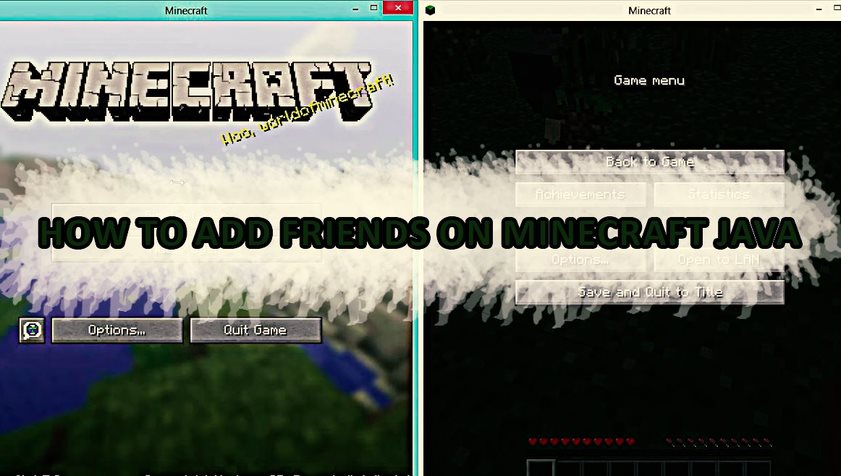With primitive crafting and building skills that are similar to those found in old Lego games, Minecraft is essentially a simple game. In Minecraft, players have access to an abundance of building blocks and resources, allowing them to create a completely new world. It appears that Minecraft offers two game modes: Survival and Creative.
Minecraft Java
During gaming, the user needs to use all of their imagination to create, explore, and survive. Among the three worlds found in Minecraft are Overworld, Nether, and End. There is a possibility that players will construct alien worlds in any of these realms.
Even so, a huge amount of new material was added daily as the game developed. A world made up of blocks made up of one cubic meter can be explored, interacted with, and even modified in Minecraft. Furthermore, all of these phenomena fall under the category of ecology. Despite its extensive history, the game is still undergoing improvements, each of which adds something new.
How to add friends on Minecraft Java?
Method 1: Local Area Network
When playing with players who are also connected to the same Local Area Network, users can use the LAN technique.
Step 1: Choose the Host device
Select a host machine. (Make sure it meets the minimum or suggested hardware requirements)
Step 2: Open Minecraft
You can start a new world by pressing the “Single-Player” button. Or you can join an existing world.
Step 3: Go to the ESC Menu and then select LAN.
When the game starts, hit the ESC key, then select the “Open to LAN” option. The game mode can be selected as well as whether cheat codes should be accepted.
Step 4: Select “Start LAN World.”
After setup is complete, you’ll receive a notification stating “A local game has been hosted.” Additional players can join the game by starting it and selecting Multiplayer. Your gadget will then automatically identify and connect to the multiplayer game.
Method 2: Realms
As part of its Minecraft Realms platform, Mojang, Minecraft’s parent company, operates a server platform for the game. It is necessary for at least one person to subscribe to Realms to invite friends in Minecraft. Starting at $7.99 a month, Share Play memberships can be purchased. Additionally, a maximum of 10 players can play at one time.
Since each player must request permission to join Realms, they are secure, however, no modifications or plugins are allowed. There are drastically fewer options for players who dislike vanilla Minecraft to improve their gameplay. Realms, however, are a decent enough alternative if you prefer to keep things simple. Minecraft is a great way for kids to have fun with their friends safely and simply.
Read More: An In-Depth Guide About How To Get Orange Dye In Minecraft?
Creating a Realm
Step 1: Launch Minecraft
Go to the Minecraft realms section by opening Minecraft.
Step 2: Open the Buy Realms option
Tap “Buy Realms” at the bottom. By clicking on this link, you will be taken to the main Minecraft website where you can purchase a membership.
Step 3: Confirm that the Realm is active.
You will see a green signal appearing in the listing when your Realm is operational.
Adding friends
Realms require an invitation. You should make sure you invite all your friends to engage with them. However, you can invite-only ten players, so choose wisely. You can invite your friends to Realms by following these steps:
Step 1: Go to the Configure Realms page
To configure realms, select the “Player” tab on the “Configure Realms” menu.
Step 2: Add your friends’ usernames
Add the usernames of the players you wish to invite by clicking the Add button. If you invite players, they will see an invitation pop up that they will have the option of accepting or rejecting. Additionally, you can find new invitations on the Realms page under the “New Invitations” section. Users can join the Realm by clicking Play.
How to create a Minecraft Java server?
The following instructions describe how to set up a server on a Windows 10 computer. Even so, the steps should be similar, if not virtually the same, whether you use a Mac or a Linux system.
Download Java from the Java site
Ensure that you have Java downloaded onto your computer. If you don’t already have it, you can download it for free from the Java website. You will also need to install the Java SE Development Kit on a Mac. Navigate to minecraft.net/download using a web browser of your choice. Click the “Java Edition Server” link.
Download and install the Java server.
The following page will show you how to install the Minecraft server software. Make sure you place it in a place where you can easily find it. Jar files have an extension of .jar.
Create the folder.
Make a new folder on your desktop and name it whatever you want, then place the .jar file you downloaded inside it. Your server files will be stored there.
Create the document with the settings you want.
After that, you have to create a simple text document. To create a text document, right-click the folder and select “New,” then “Text Document.” Name it “start.txt”. TextEdit is a Mac application that can be used to create .txt documents. You can use the “cat” function to create .txt files in Linux.
Conclusion
Spending hours playing Minecraft alone, trying to survive, and then creating your own world is easy. However, Minecraft is more fun with friends. This is a point we all have to agree on. You’ll have even more fun when you play with your squad.
As the pleasure increases, it becomes more intense when the enjoyment quotient rises too high. You need to know how to add friends to Minecraft before you get too excited about playing with them.